


Customizer


The Customizer is an optional application for Cereal Soup that can be used to make markings and presets. Note that presets should not be submitted without first owning a Preset Slot through purchase or contests/events. If you aren't sure if you have one, ask!
Currently the Customizer only creates markings and presets for Adult animals, but in game, you are able to apply both to the younger model with very minor differences.
In previous versions of the Customizer, images required uploading to a website in order to be previewed. This version now allows uploading of local files on your computer via a set of folders, so you no longer need an Internet connection to view and test markings/presets!



To preview markings, select "Make a Marking" from the top. The "Body", "Horn", and "Mane" layer cannot be changed in Marking mode, as these are the default textures used in the game that you would overlay a marking on top of.
Marking Guidelines
-
All texture files should be .png
-
Name must be capitalized, include the name of your marking set or an acronym to separate your marking names from others who might have used similar names. (i.e. "Altias' Spots" v.s. "Big Cat Spots")
-
You may use underscores ( _ ) instead of spaces, the game will replace these with spaces automatically once added to the main game
-
File dimensions must be 1024 x 1024, do not change this! You may make it larger and then shrink later on, but when uploading these are the required dimensions
-
Marking must be a transparent mask of the standard texture. (See example below)
-
Words in any language are not allowed
-
Do not use copyrighted material in your markings!
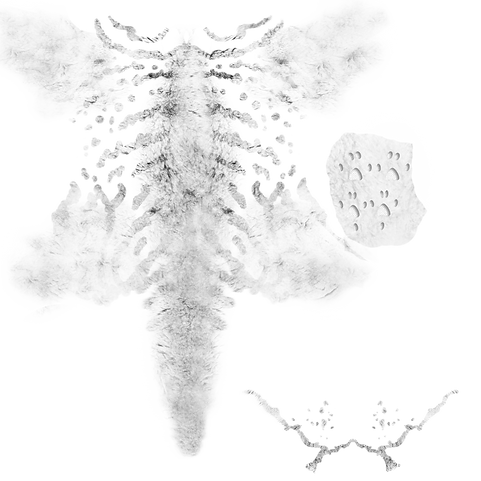



File Name Requirements
-
All texture files should end with _(Part) Look at examples in files to see what suffix is for each file
-
Everything before the " _ " is irrelevant, you can name it anything you want, it does not even have to match the name of the preset as long as it's in the same folder. (i.e. "MyPreset_Body.png" and "Im_Hungry_for_Borger_Body.png" are both valid file names)
-
Do not put anything after the suffix.
-
Do not use underscores anywhere except directly before the suffix (i.e. "My_Preset_Body.png" will not work in the customizer)
-
Non-images, such as text files with information regarding the preset do not need a suffix, only images!
-
Check readme file for all acceptable suffixes!

Notes about Eyes
The right and left eye textures are set up using the exact same UV but flipped. The left eye will always appear as the UV, but the right eye will flip the textures. This is an effect that looks correct on natural eyes, but for special circumstances, you may want to flip the texture to get the desired affect.



Legacy Eye Shading
This is a setting that will transfer into the main game, and is off by default. All eyes have a layer of shine on them that reacts to light sources. For a more natural look to the eyes, this will be ideal, but for special cases, such as having fully transparent eyes, you may want to not have any shine visible. This setting is entirely up to what you think looks best for your individual needs.


Preset Guidelines
-
All texture files should be .png
-
Be sure the name you want to use for the preset is not similar to any of the free/purchasable presets!
-
All image files for the preset should follow the suffix rules!
-
File dimensions must be 1024 x 1024, do not change this! You may make it larger and then shrink later on, but when uploading these are the required dimensions
-
Presets should have a texture on them, either the default texture or your own, no texture-less characters!
-
Do not use copyrighted material or anything you do not have permission to use in your presets!
-
You do not need a file for every texture, anything not uploaded will use the default file. (i.e. If you don't upload a mane for your preset, it will use the basic standard white one)
-
Normal maps must be colored in tangent space (the purple/blue colored image)
-
Emission maps should not be transparent. Use black to cover all parts of the texture you don't want to glow. See examples in files.